Teraview on the Web – Tricks & Tips
26
Mar
Number: 18-02
Teraview on the Web is now live in many regions. We have created some useful tips and tricks to keep in mind when using Teraview on the Web.
To print a portion of a map
- Follow the process as you would to print a map in Teraview on the Web, download the map and save it to your PC.
- Open the PDF in Adobe Acrobat or Reader, and from the Edit menu, select Take a Snapshot.
- With the mouse, select the area you’d like to print.
- Select the print icon.
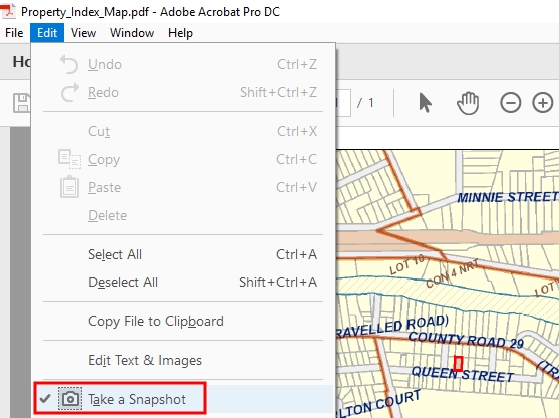
To perform a search for adjacent parcels
- Follow the process as you would to search a Property by Map.
- With the map displayed, follow the steps to identify adjacent parcels.
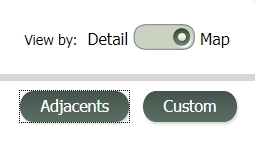
Requesting multiple plans by courier
The courier request feature is located in the Instruments List or Search tab, from the green arrow menu. You can request up to 10 instruments or plans.
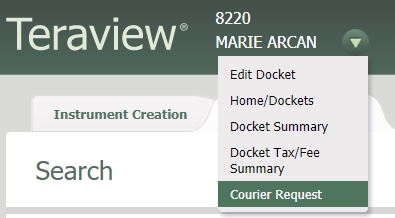
Finding Projects
You can access the Projects feature anytime from the header of any page in Teraview on the Web.

To cut and paste text in Teraview on the Web
Before pasting your copied text into Teraview Web, paste it first into Notepad (available from the Start menu of your PC). Then copy it from Notepad and paste it into Teraview Web. This will remove the original formatting.
You can learn more about Teraview on the Web from the Online Help or Teraview Training.