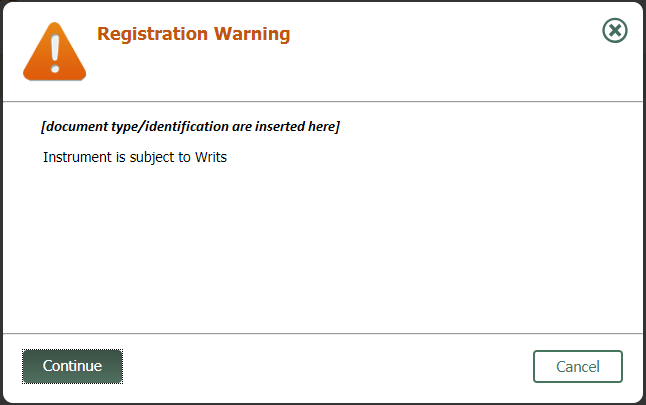Avoid Registering “Subject to Writs” in Error
Let Teraview Do the Work
The best way to avoid receiving a “subject to writs” message is to refrain from manually entering writ of execution numbers.
By clicking on Retrieve Writs in the Transferor branch in Teraview, the system automatically “pre-populates” the correct writs number and debtor name into the Document. Manually entering a writ of execution number may cause you to register documents “subject to writs” when that is not your intention. This occurs when the writ of execution number you entered and the debtor name do not exactly match what was entered in the writs database.
The automatic writ search at registration will find the writ number but the debtor name will not match. As a result, the manually entered writ is replaced with the found writ and the correct debtor name is inserted as a new entry marked “subject to”.
A warning message will appear prior to registering.
- Select Cancel to back out of the registration.
- Go to the Transferor branch.
- Expand the party’s name and expand the Writs section.
- Verify that the correct writ of execution statement is selected from the drop-down menu.
- Sign the document and restart the registration process.
- If you have any questions or concerns, please contact Teraview Customer Service.