Register an RSA Token
Choose the type of RSA token you received:
*Instructions vary based on the type of RSA token that you received.
Hard Token
To register your Hard Token:
-
Go to portaspass.ca, choose Teraview Web
-
Login with your current Teraview Account and user name.
Current users will find this information in their desktop Teraview login page.
New Users will find this information in their Getting Started email.
-
Answer the security questions, agree to the Terms and Conditions and select Continue.
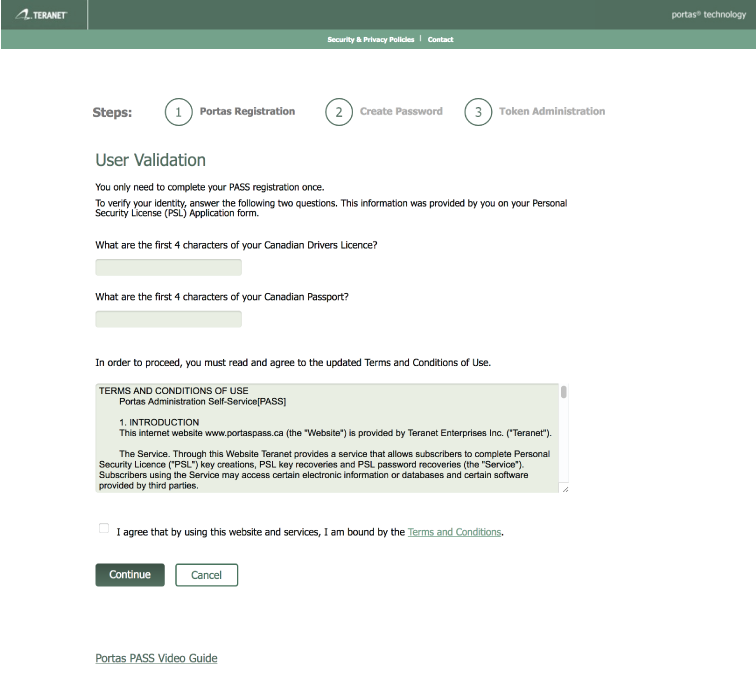
-
On the Portas Registration page, answer the two Security Questions. Use the Tips to set the Security Questions, Answers and Hints, then select Submit.
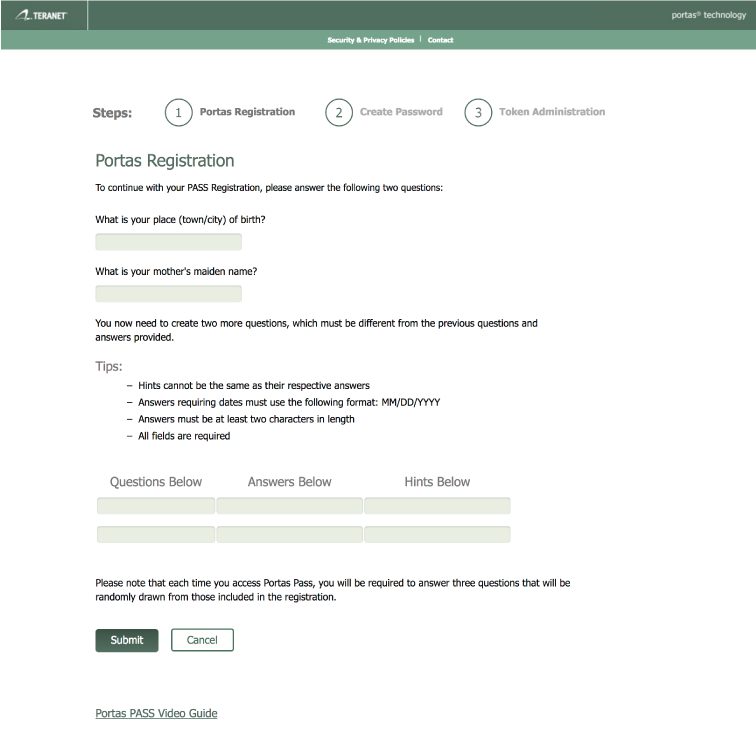
-
Follow the onscreen password rules to create your new Teraview Web Password, then select Create Password.
-
Find the serial number on the back of your token. On the RSA Token Administration Page, from the drop down list, select your serial number and then click Submit.
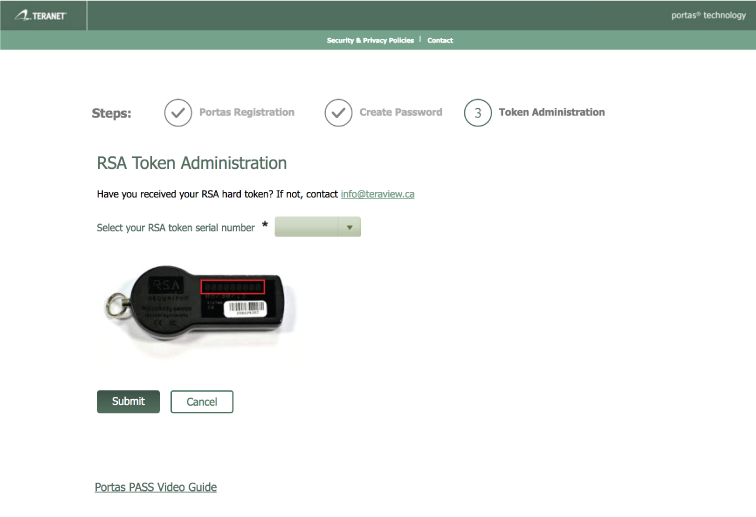
-
You are now ready to access Teraview Web
Soft Token
To register your Soft Token:
TIPS:
- Download the "RSA SecurID Software Token" application to your mobile device before taking any additional steps.
- Ensure you are able to receive e-mail on your device.
-
Go to portaspass.ca, choose Teraview Web
-
Login with your current Teraview Account and user name.
Current users will find this information in their desktop Teraview login page.
New Users will find this information in their Getting Started email.
-
Answer the security questions, agree to the Terms and Conditions and select Continue.
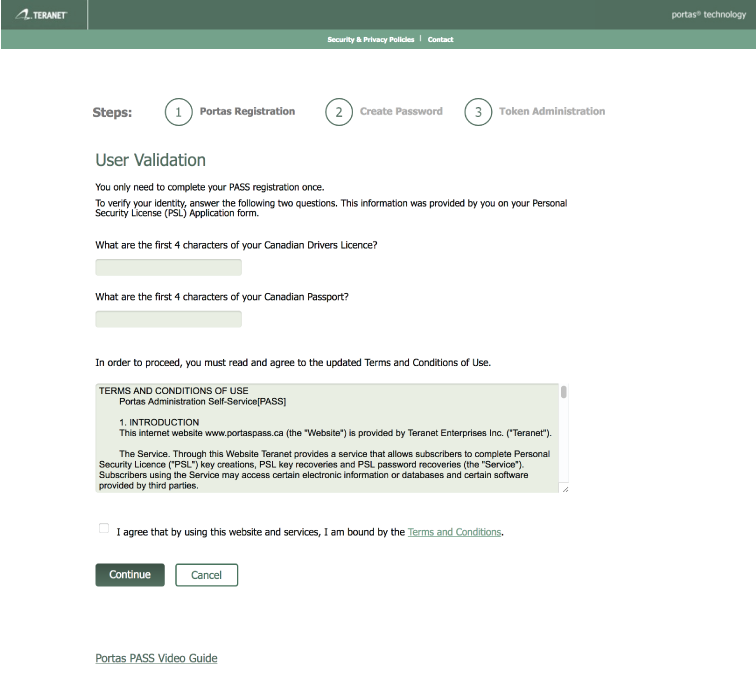
-
On the Portas Registration page, answer the two Security Questions. Use the Tips to set the Security Questions, Answers and Hints, then select Submit.
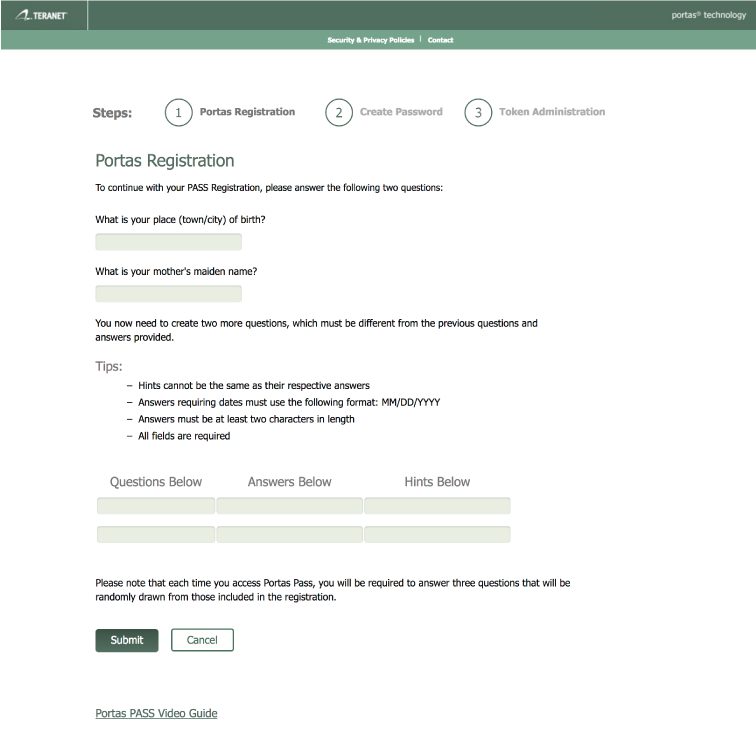
-
Follow the onscreen password rules to create your new Teraview Web Password, then select Create Password.
-
On the Administer Soft Token screen, select your device type and then open the RSA SecurID Software Token app on your device. Follow the on-screen instructions to enter your Device ID or Binding ID, then select Submit.
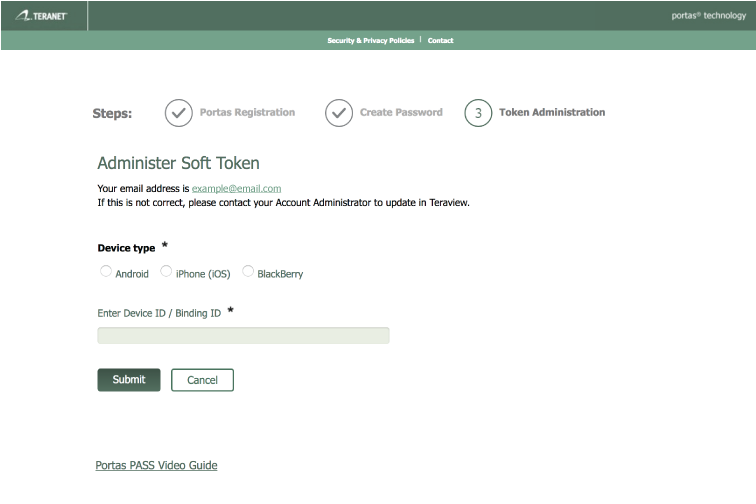
-
Make note of the Token Password on the screen and then select Back to Administration.
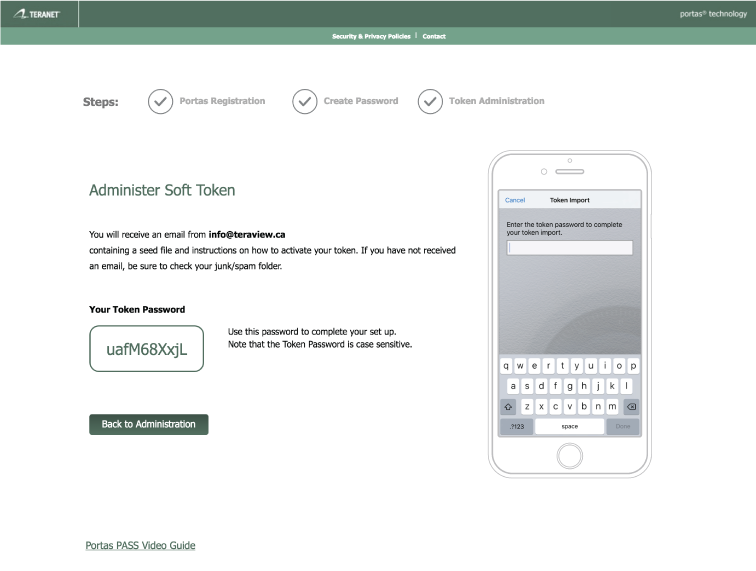
-
You will receive an email which you will open from your mobile device. This email contains a file which you will open with the RSA SecurID Software Token app and activate your token by entering the Token Password provided on screen.
-
You are now ready to access Teraview Web
No Token
Even though you do not require a Token, you still need to create your Teraview on the Web password.
-
Go to portaspass.ca, choose Teraview Web
-
Login with your current Teraview Account and user name.
Current users will find this information in their desktop Teraview login page.
New Users will find this information in their Getting Started email.
-
Answer the security questions, agree to the Terms and Conditions and select Continue.
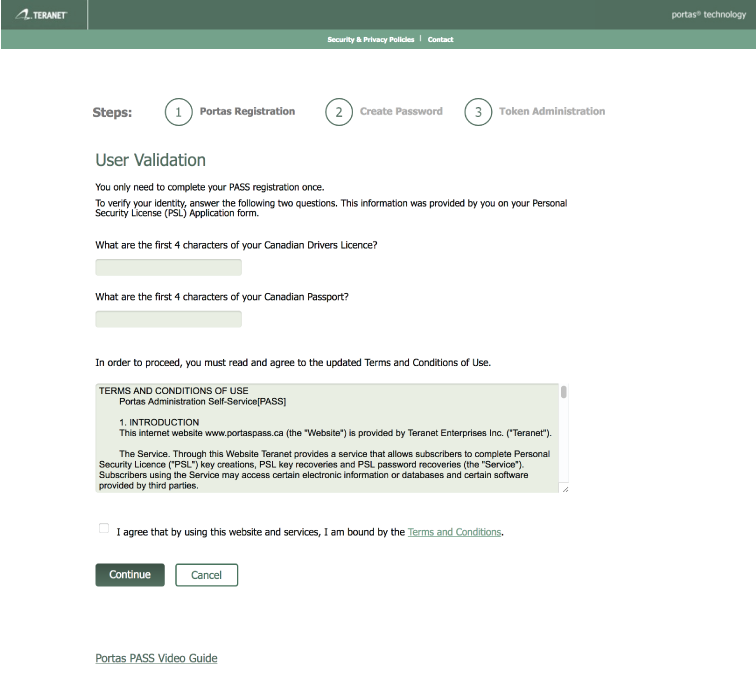
-
On the Portas Registration page, answer the two Security Questions. Use the Tips to set the Security Questions, Answers and Hints, then select Submit.
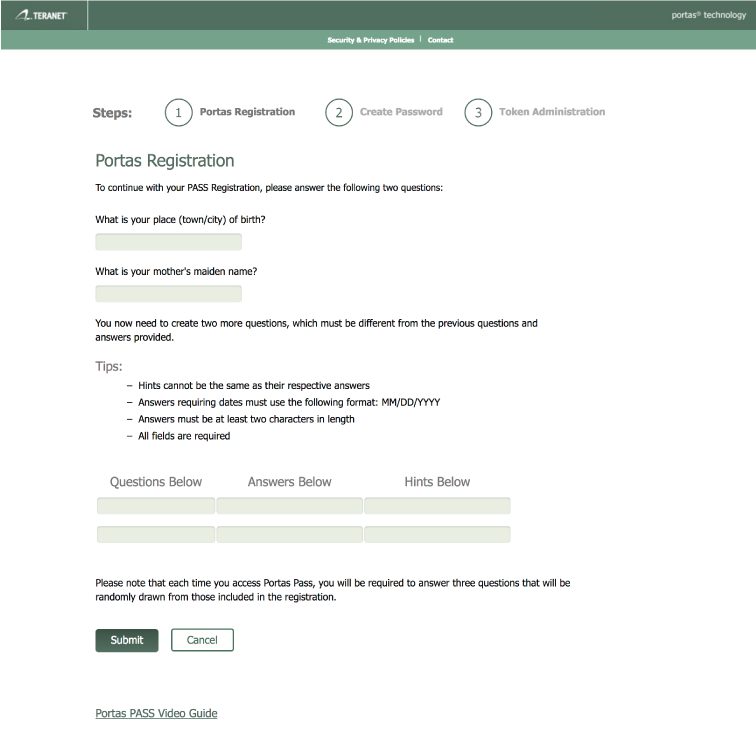
-
Follow the onscreen password rules to create your new Teraview Web Password, then select Create Password.
-
You are now ready to access Teraview Web
New to Teraview? Learn more
Have a question about Teraview on the Web? Contact Us


